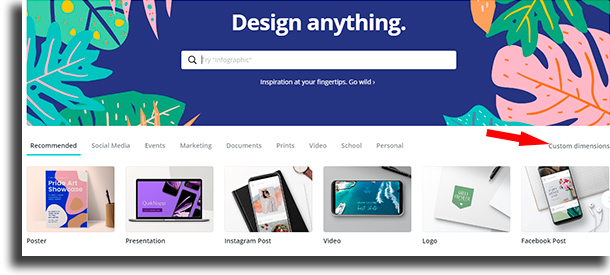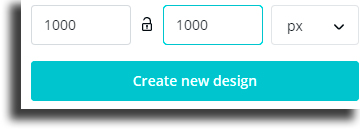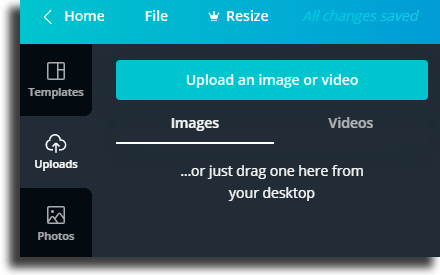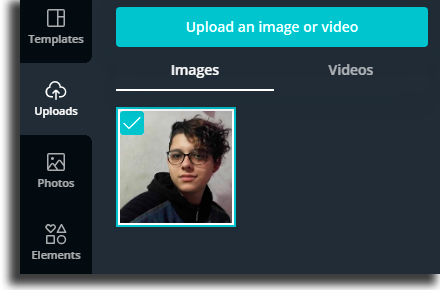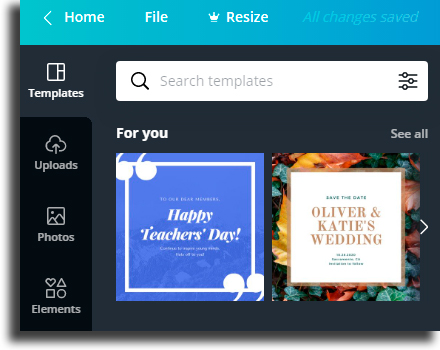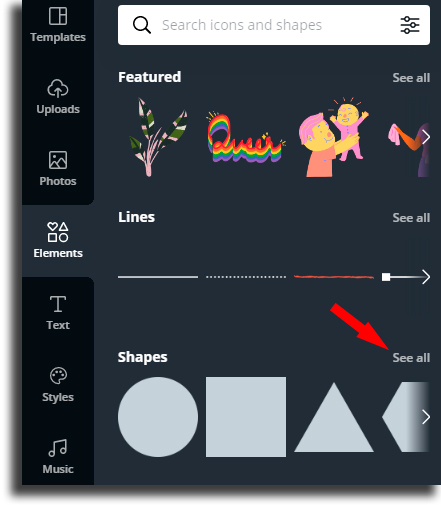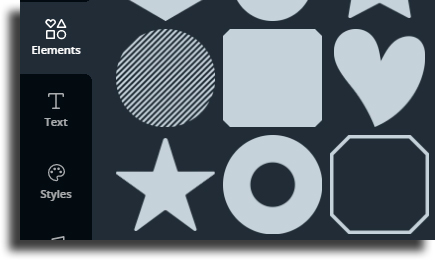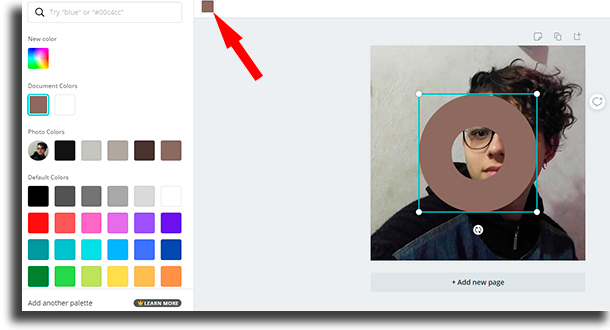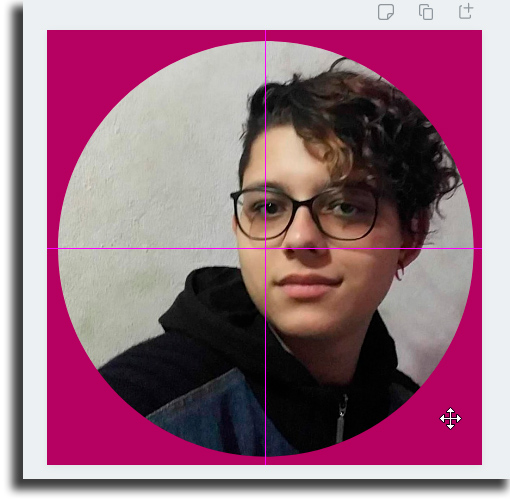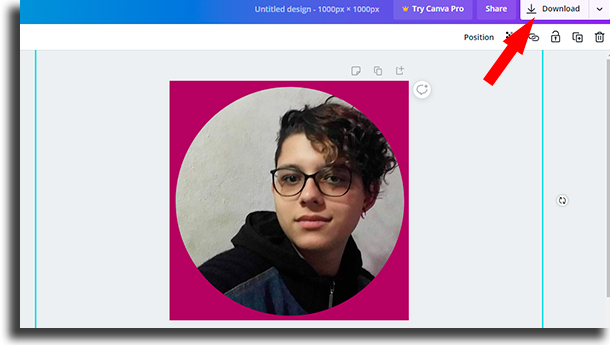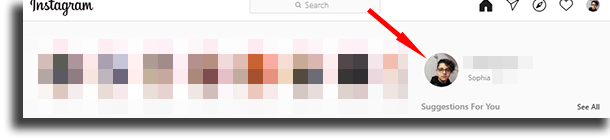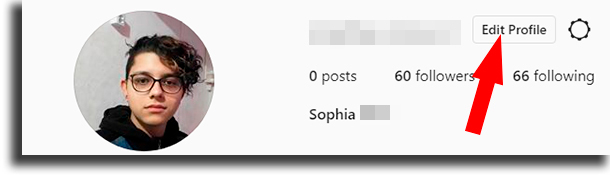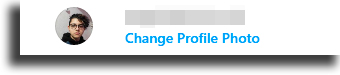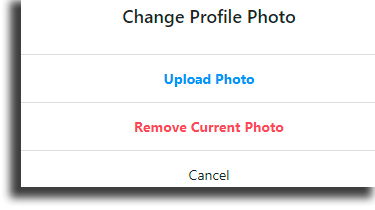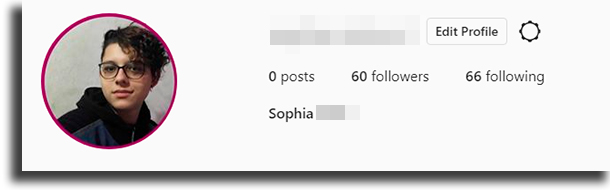You don’t need too much innovation to get more attention from your followers. Oftentimes, you can stand out by doing a very simple change, and this is the purpose of using a border around your photo. The step by step we’ve created in this article as made especially for those who are inexperienced when it comes to image editing apps or for those who don’t know how to use Canva, which is by far one of the best apps for those who are learning how to use designing tools. And, because it is so easy to use, even highly experienced professionals like using Canva’s models to bring to life their Instagram posts or as source material to create a presentation in an Instagram video editor. That means that you can also learn many different and amazing tricks with this app, such as learning exactly how to use a round photo for your Instagram profile picture. See the step by step tutorial below!
How to use a round profile photo on Instagram
1 – Follow this link to go Canva’s website, or download its app for Android or for iPhone;
2 – Now, click on the “Custom dimensions” button; 3 – To make things easier, choose the dimensions 1000px x 1000px. Next, just click on the “Create new design” button;
4 – In the new tab, select “Uploads” on the menu to the left;
5 – Now, click on “Upload an image or video” and choose the photo you want to use on your Instagram profile as a round image;
6 – Use the controls on the sides of the image to centralize it on your screen; 7 – Now, click on “Elements” in the menu on the left;
8 – Find the “Shapes” menu and press on “See All”;
9 – Look for the circle with an empty space in the middle, that resembles a donut, as the image below shows:
10 – Use the icon on the top left of the screen to choose a color for the circle;
11 – Just as you did when centralizing the photo, drag the dots on the corners of the donut so it looks like what you want it to look like on your round Instagram profile picture;
Tip: When the horizontal and vertical pink lines show up in the screen, as the screenshot above shows, it means that the circle is centered. Use this as a guide for you to adjust the borders! 12 – Now that you’re done adding making your round Instagram profile photo, click on the download button in the top-right corner of the screen;
How to change your profile photo on Instagram
Now that you finished creating your new profile photo, it is time to add the new version to your profile. For that, follow this link to go to Instagram’s web version or open the app in your phone. Now, open your profile;
Go to the Edit profile button;
Click on the Change Profile Photo button;
Choose the Upload photo option;
Select the round profile photo you’ve just created and Instagram is going to change it for you. See how it looks!
Create even better images by using PlaceIt!
PlaceIt is by far one of the best websites for professional designers to create amazing models for their posts on social media, as well as making paid ads for Facebook, Instagram, and much more. On this website, you’ll have access to new templates made for you to use as you see fit when creating whatever you wish, created specifically to get more engagement and more sales on the largest and most famous social network platforms! To start using this amazing platform and start creating all your best posts, just follow our link! And don’t forget to check out our list with the best apps to get Instagram followers and the websites to get Instagram followers!